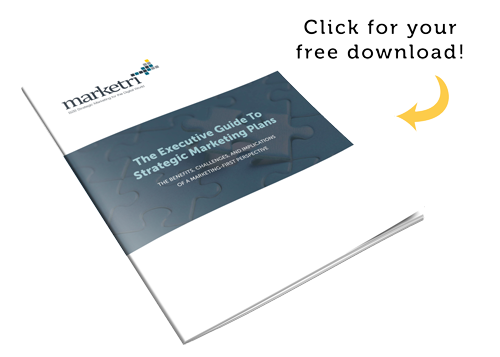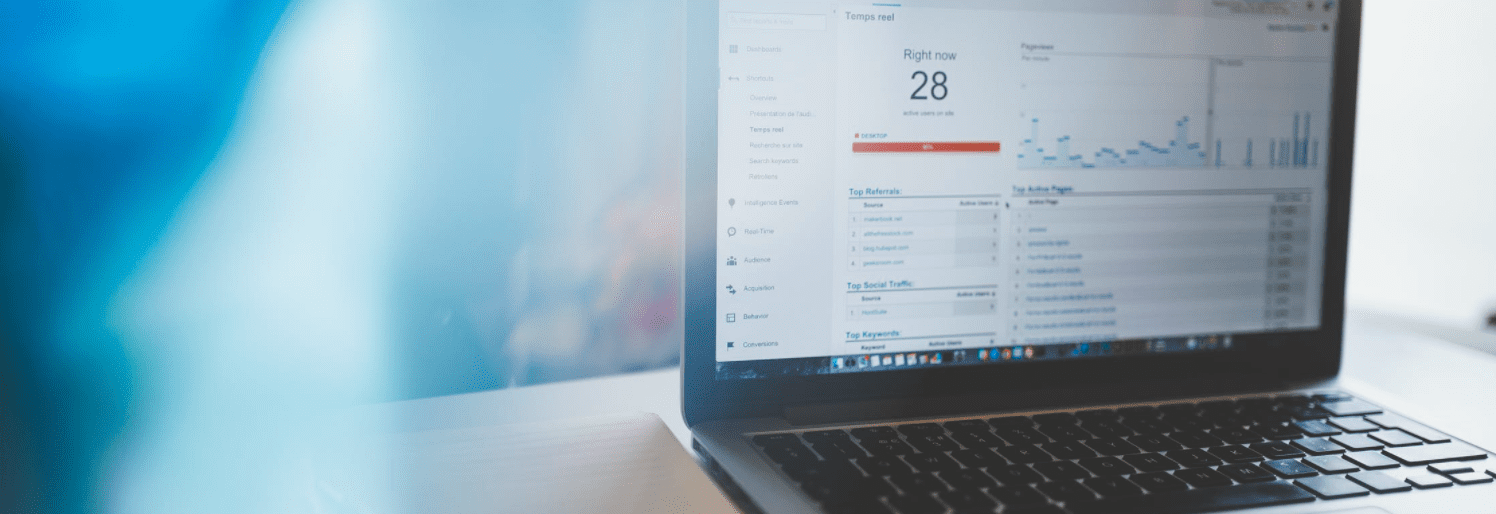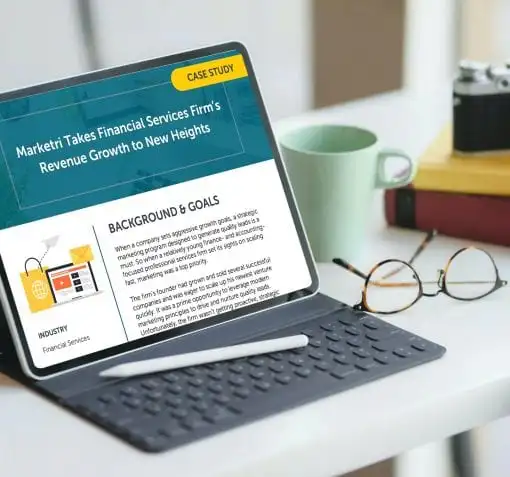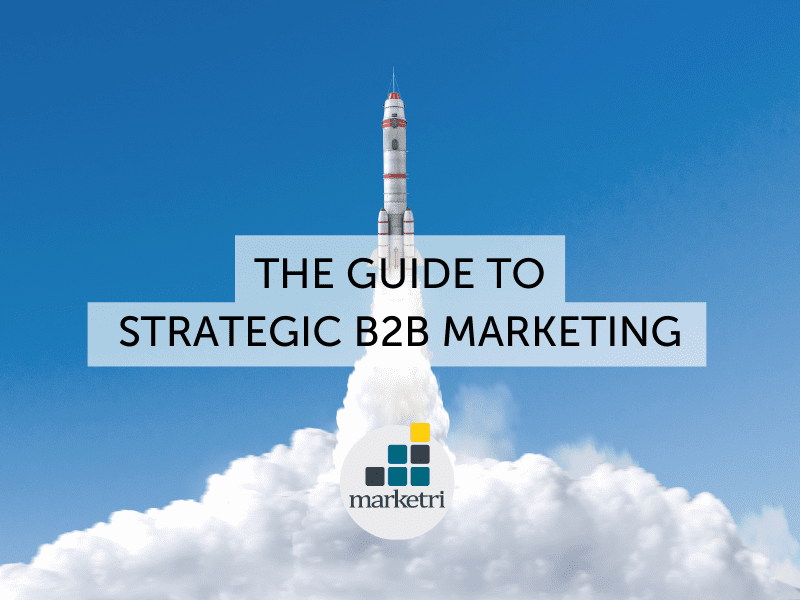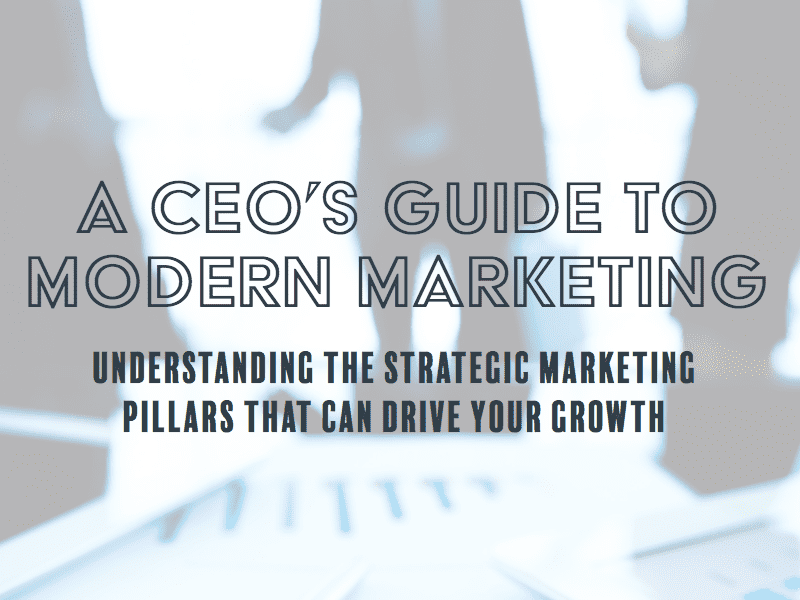Google Analytics 101 for Small- to Medium-Sized Businesses
If you are a running small- to medium-sized business, I’d assume a strong correlation between your desire to succeed and your need for insights. Without data from which to garner insights, you’re asking for trouble—sort of like swimming down class-5 rapids without a helmet or life vest.
Insights help us all make more informed decisions. Think about a helpful 1-star Yelp review that directs us away from potential food poisoning. Or client feedback that guides us toward making the sales process more efficient. Or Google Analytics findings that help us understand the need for more organic traffic.
“Wait, what is Google Analytics?”
If you haven’t dabbled in Google Analytics, I suggest setting up an account and properly placing the tag or code on your website. Today’s popular website building tools, such as WordPress and Squarespace, make integrating your site with Google Analytics very simple, even for non-technical folks.
If you know what Google Analytics is, have it set up, but have never looked at it, shame on you! (I mean that in the politest way possible.)
But we can fix that. Let’s go over what you should be viewing in Google Analytics.
Step One: Audience Overview
After logging into your account, you’ll see the main menu off to the left. Click on the “Audience” category and then “Overview.”
Before getting lost in the numbers, let’s review the glossary of terms on this screen:
- User: An individual person browsing your website (or technically, a unique browser cookie). If a person is viewing your website from their browser in incognito mode, they will not be counted.
- New Users: Same as above, but the person has never been to your website before, within a certain date range, or cleared their browser cookies and returned. It should be noted that if someone comes to your website from their phone and computer in one day, it will be counted as two new users (unless they are logged into the same Chrome account on each device).
- Sessions: Visits to your website. If a person comes to your site twice within a 30-minute period, that is one session. If they browse once at 3:00pm and again at 4:00pm, that will count as two sessions (but still one user).
- Number of Sessions per User: Math lesson… Sessions/Users
- Pageviews: The total number of pages that have been viewed
- Pages / Session: Another math lesson… Pageviews/Sessions
- Avg. Session Duration: How long users stay on your website. The last page viewed is not included, and thus, this number is usually skewed low.
- Bounce Rate: The number of sessions with a single pageview in which the user did not go on to view more.
Now we can talk about how to use them to benefit your organization. The two numbers I look at first are:
- “Pages / Session”
- “Bounce Rate”
Make sure that you are viewing a substantial time frame, otherwise, you may jump to a conclusion based on one bad day. If you see that people are bouncing at a high rate (i.e., your Bounce Rate is above 70%) and/or viewing less than 2 pages, something is wrong.
Best case, Google Analytics is not set up properly on each page, and you can work on fixing that setup. Worse, if you know your setup is correct, your website is serving the wrong content or attracting the wrong audience. If it’s one of the latter two cases, Marketri recommends revisiting your brand messaging and your target audience to diagnose how to speak to your prospective clients in the right voice.
Step Two: Trends Over Time
Next, I like to look at trends over time. Below are three screen caps that highlight “Users”, “New Users” and “Pages / Session” over a six-month period.
Above are “Users” over six months. Good news! The chart is trending up. If it were sloping down, a deeper dive would be needed to understand why (which we’ll review in a future post).
Above are “New Users” over a six-month period, and again, good news here. They are increasing. If this line was moving in the other direction, I would want to understand why. (Again, we’ll explore this in a future post.)
Above are “Pages / Sessions” over a six-month time frame. It may be hard to see, so I added a line to highlight the decline in “Pages / Sessions”. While the decline is not drastic, it is certainly worth exploring.
We have avenues to explore in Google Analytics, but at a business level, we’d want to know if there were website structural changes (e.g., blog posts or pages added or removed), if audience targeting changed, or if the audience source shifted. For example, when blogs are added to a website, people tend to view fewer pages, which could be a reason for such a decline. Regarding the audience source, if more users are coming from social media (and mobile devices), they will tend to bounce at a higher rate.
There are pros and cons to all of these changes, such as…
- While blog posts may have a higher bounce rate, and in turn, people viewing fewer pages, they are still visiting your website and keeping your company top of mind. The business case for a blog is to show thought leadership and help readers understand your company’s overall place in the competitive landscape. Thus, while in general, you’d like more pages/sessions, the business case might be a worthwhile trade off. This is why numbers cannot always be trusted as stand-alone values, and should be considered in a broader context of your strategic goals.
- Alternatively, a change in audience source, such as an increase in paid traffic from social media, could signal a real concern. Social media users are mainly on mobile devices, which may not be connected to Wi-Fi networks. That means page-load times are more of a factor in their behavior. (In my experience, I also find that mobile in-app browsers like Facebook’s tend to load a little slower.) If the website takes too long to load on their device, then that user will bounce. This would be more of a cause for alarm than the addition of a blog, as paying for unproductive clicks is not a good use of capital.
Step Three: Organic Search Behavior
Let’s move into a slightly more advanced feature. The goal here is to view how “New Users” that found your site through “Organic Search” (i.e., search engine traffic) are behaving. In almost all cases, since organic traffic is looking for you, it will be the most engaged on the website. This makes this segment a great baseline for all other segments.
- First, go to the top of the page and click on “Add Segment”.
- Then scroll to find “Organic Traffic” or search for it in the “Search segments” section.
- After clicking “Apply”, you will see a screen as follows.
As expected, the organic search audience is behaving better than overall traffic. They view more pages and bounce at a lower rate. The cherry on top is that this segment is slowly increasing over time. (Note the orange line in the chart.) In this example, this company is doing something right to attract new clients organically.
Google Analytics 101: Keep Trying
Did you learn something? Are you still overwhelmed and need help deciphering what you have? If so, give us a shout, maybe we can dig deeper together in person or on a call. After all, don’t you want a computer science major with 10+ years of marketing experience helping with your analytics?
Alternatively, I’ll be digging in a little more into more advanced issues with Google Analytics in future posts. If you want to keep apprised of new blog posts, then I invite you to subscribe to our growth marketing blog by clicking the button below.